How to turn on your webcam
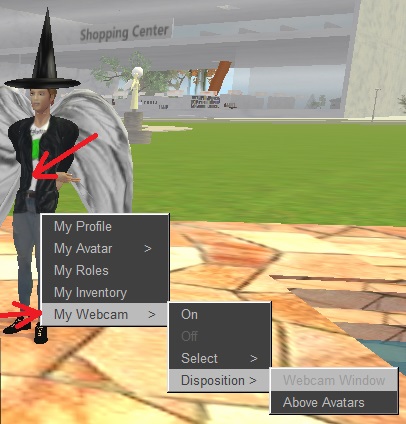
Right-click on your avatar and choose the menu "MyWebcam".
If you don't have this menu it means that you are on land where the owner has not authorized webcams,
see at the bottom of this page.
The "Select" menu allows you to choose your webcam if you have more than one.
It is possible that some of them are duplicates. Those whose names start with DS: use the old interface for Windows 7,
the others use the new interface for Windows 10.
Choose menu "On" to turn on your webcam.
The "Disposition" menu allows you to choose if you want to display the webcams in a separate window
or above the avatars in the 3D world.
The webcams in a separate window can be enlarged X 2 by clicking on them with the mouse.
As for the webcams in the world above the avatars, if you zoom in on them by positioning your camera, they can become as big as your screen!
Webcam problems
If webcams are slow and blurry with a message "For HQ enable DMZ on your router",
turn on the DMZ function on your router.
This has to be done on both sides: on the side of the person who turns on the webcam AND on the side of the person who is watching the webcam.
Type on google "DMZ" as well as your router model and you will easily find a procedure to follow. Some game consoles also need this setting to work in multiplayer mode.
How to talk with the microphone
Right-click on your avatar and choose the "My Microphone" menu. If you don't have this menu it means that you are on land where the
owner has not allowed microphones, see the bottom of this page.
The "Select" menu allows you to choose your microphone if you have more than one.
To speak into the microphone:
- click once on the floor with the mouse.
- press and hold the large space bar on your keyboard.
A microphone icon will appear above your avatar.
- Speak! The microphone icon will turn green.
- When you are done talking, release the space bar.
Allow webcams and microphone on your land
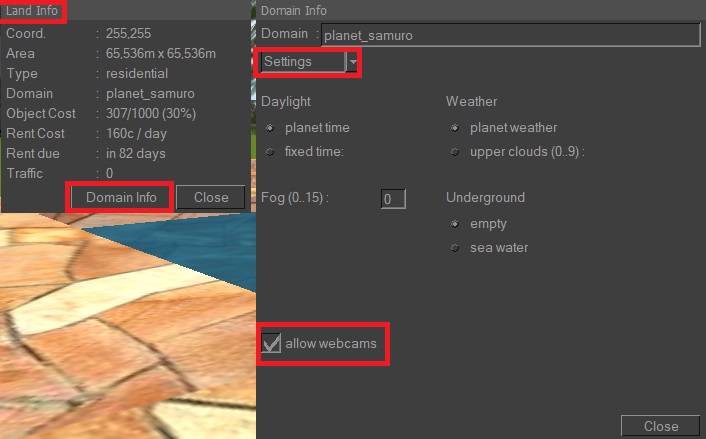
The land owner must allow webcams and microphones in the Domain Info menu.